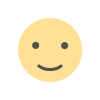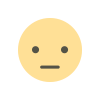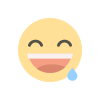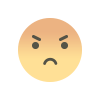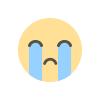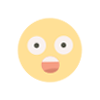VS Code: Tips and Tricks for Beginners
Visual Studio Code (VS Code) is a powerful and versatile code editor used by developers around the world. For beginners, navigating the vast array of features might seem overwhelming. This guide provides essential tips and tricks to help new users get started quickly and effectively. From customizing the editor layout, installing useful extensions, to learning shortcut keys that improve productivity, these insights will make your coding experience smoother and more efficient. Whether you're just starting out or looking to enhance your workflow, these beginner-friendly tips are a great way to master VS Code.
Visual Studio Code, commonly referred to as VS Code, is one of the most powerful and versatile code editors available today. It has become a favorite among developers due to its flexibility, extensive customization options, and rich set of features. For beginners, learning how to navigate and make the most of VS Code can significantly enhance productivity and coding experience. This guide will cover essential tips and tricks to help you master VS Code, streamline your workflow, and make coding easier.
Understanding the VS Code Interface
Before diving into tips and tricks, it's important to familiarize yourself with the basic layout of the VS Code interface. Upon opening the editor, you’ll see several panels and sections that offer a range of functionalities. The sidebar on the left provides access to essential features like file navigation, search, and version control, while the central editor panel is where you’ll write and edit your code. Familiarizing yourself with these sections helps make the learning curve smoother as you begin using VS Code.
Customizing Your Workspace
One of the first steps to getting comfortable with VS Code is personalizing your workspace. Customizing your environment can improve your workflow and reduce distractions. You can adjust the layout by rearranging the sidebar or switching between themes to match your coding style. VS Code offers light and dark themes, as well as various custom themes available through extensions. You can also increase or decrease the font size and line height to make your code more readable.
Creating a workspace that feels tailored to your needs can make coding more enjoyable and help you stay focused on your projects.
Using Extensions for Enhanced Functionality
VS Code is known for its extensive library of extensions that add features and capabilities. Extensions can help with language support, debugging, formatting, and more. Searching for the right extension is easy within the built-in extension marketplace. By adding the extensions that suit your needs, you can customize your editor for specific programming languages or workflows.
Some popular extensions include those for code linting, Git integration, and live server management, all of which enhance functionality for both beginners and experienced developers alike.
Mastering Keyboard Shortcuts
Learning keyboard shortcuts is a great way to speed up your coding process in VS Code. The editor comes with a comprehensive set of shortcuts that allow you to perform actions like opening files, switching between tabs, and running commands quickly. By familiarizing yourself with these shortcuts, you can reduce reliance on the mouse, making coding faster and more efficient.
For beginners, it's helpful to start with a few essential shortcuts and gradually incorporate more as you become comfortable. Over time, using shortcuts becomes second nature and can significantly improve productivity.
Working with Command Palette
The command palette is one of the most powerful features in VS Code, providing a way to access almost any function in the editor. By simply pressing a key combination, the command palette opens, allowing you to execute commands like formatting code, running scripts, or adjusting settings.
For beginners, this tool can simplify navigating the editor by offering quick access to commands without needing to search through menus. Learning how to use the command palette effectively is a key step in becoming proficient with VS Code.
Managing Projects with Workspaces
Managing multiple projects can become overwhelming if you’re working on several files and directories at once. VS Code’s workspace feature helps organize your projects and settings for each one. A workspace allows you to open multiple folders in one instance of VS Code, customize settings per project, and save your progress.
By using workspaces, you can keep everything organized and avoid confusion, especially when working on different types of projects. For beginners, this feature can make it easier to manage complex setups without feeling overwhelmed.
Utilizing Split View for Multitasking
Split view is an excellent feature for developers who need to multitask. It allows you to open multiple files side by side in the editor, enabling you to work on different parts of a project simultaneously. This can be particularly helpful when referencing documentation while coding or when comparing two files.
Beginners often find this feature useful for learning new programming concepts, as it allows you to follow along with tutorials while writing code in a separate panel. By becoming comfortable with split view, you can enhance your ability to manage different files and improve your coding efficiency.
Debugging Your Code Efficiently
Debugging is an essential part of coding, and VS Code provides built-in debugging tools to help identify and fix issues. Whether you’re working with JavaScript, Python, or another language, VS Code offers debugging support that includes setting breakpoints, stepping through code, and inspecting variables.
For beginners, learning how to debug code effectively is a crucial skill. VS Code’s user-friendly interface makes it easy to start debugging, and with practice, you'll be able to troubleshoot problems quickly and effectively.
Leveraging Integrated Terminal for Command Line Tasks
VS Code includes an integrated terminal that allows you to run command-line tasks without leaving the editor. This feature is particularly useful for tasks like running build scripts, installing packages, or managing version control.
For beginners, having access to the terminal within the same window as your code can make the development process smoother and more streamlined. There’s no need to switch between the editor and an external terminal, which saves time and effort.
Using IntelliSense for Code Suggestions
VS Code's IntelliSense feature offers smart code suggestions, helping you write code more quickly and with fewer errors. IntelliSense provides context-aware completions, definitions, and syntax highlighting, making it easier to understand what functions, variables, or classes are available as you type.
Beginners benefit from this feature as it helps reduce common coding errors and speeds up the learning process by suggesting code as you work. This real-time feedback is invaluable for mastering new languages or frameworks.
Organizing Files with the Explorer Panel
The Explorer panel in VS Code is where you’ll navigate your project files. It provides a structured view of your directories, making it easy to open and edit files. You can also create, delete, and move files directly from the Explorer.
For beginners, staying organized is crucial, and the Explorer helps you keep track of all your project files in one place. Whether you’re working on a single file or a multi-folder project, the Explorer ensures everything is easily accessible.
Using Snippets for Repeated Code Blocks
If you find yourself frequently writing the same blocks of code, snippets are a great way to save time. VS Code allows you to create custom snippets that automatically expand into predefined code when you type a specific keyword.
For beginners, this can be especially helpful when learning a new language or working with common structures like loops or conditionals. By using snippets, you can avoid repetitive typing and focus more on the logic of your code.
Syncing Settings Across Devices
VS Code offers the ability to sync your settings, extensions, and themes across multiple devices. This is particularly useful if you work on different machines or want to maintain a consistent development environment.
For beginners, syncing settings ensures that you don’t have to set up your workspace from scratch every time you switch devices. It saves time and helps maintain a comfortable and familiar environment for coding.
Working with Git and Version Control
Git integration in VS Code allows you to manage your source control directly from the editor. Whether you’re committing changes, pulling updates, or resolving merge conflicts, the built-in Git functionality makes version control easier to handle.
For beginners, mastering Git can seem daunting, but VS Code simplifies the process with its intuitive interface. Over time, you’ll become comfortable using Git for version control, ensuring that your code is backed up and collaborative efforts are smooth.
Formatting Code for Readability
Readable code is essential for both individual projects and collaborative development. VS Code provides various formatting options to help keep your code clean and well-structured. By utilizing formatting extensions or built-in tools, you can automatically format your code to match language-specific style guides.
For beginners, maintaining a consistent format is key to understanding your code as it grows in complexity. Learning how to format your code early on helps you develop good habits and ensures that your code is easy to read and maintain.
Exploring the Marketplace for Additional Tools
The VS Code marketplace is filled with thousands of extensions that can enhance your coding experience. From language packs to productivity tools, the marketplace offers a wide range of options to customize your editor.
As a beginner, exploring the marketplace can introduce you to new tools and features that help improve your workflow. Whether you’re looking for debugging tools, themes, or language support, the marketplace has something for everyone.
Troubleshooting Common Issues
While VS Code is a powerful editor, you may encounter occasional issues. Learning how to troubleshoot common problems is an essential skill. Whether it’s resolving extension conflicts, fixing bugs, or configuring settings, being able to solve problems will enhance your experience with the editor.
For beginners, knowing where to find help—whether through the official VS Code documentation or community forums—can make a big difference when facing challenges. Troubleshooting skills come with time, and gaining confidence in resolving issues will boost your overall coding proficiency.
VS Code is an incredible tool for both beginners and experienced developers, offering a wide range of features that make coding more efficient and enjoyable. By mastering these tips and tricks, beginners can enhance their productivity, improve their coding skills, and create a personalized development environment.
Whether you're using keyboard shortcuts, leveraging extensions, or organizing your workspace with workspaces and split view, VS Code provides endless opportunities to optimize your workflow. With time, practice, and continued exploration of its features, you'll find that VS Code becomes an indispensable part of your coding journey.
FAQs
What is VS Code?
VS Code is a lightweight, open-source code editor developed by Microsoft. It supports multiple programming languages and provides a variety of tools to enhance coding efficiency.
How can I customize my VS Code workspace?
You can customize your workspace by changing themes, adjusting the layout, and installing extensions to suit your workflow.
Get in Touch
Website – https://www.webinfomatrix.com
Mobile - +91 9212306116
Whatsapp – https://call.whatsapp.com/voice/9rqVJyqSNMhpdFkKPZGYKj
Skype – shalabh.mishra
Telegram – shalabhmishra
Email - info@webinfomatrix.com
What's Your Reaction?