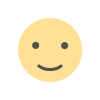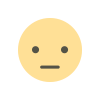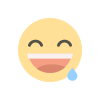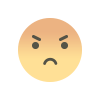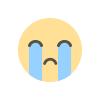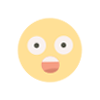How to Stream Hulu Without Buffering Tips for Seamless Viewing
Buffering while streaming Hulu can be frustrating, but it’s not an issue without a solution.

Hulu is one of the most popular streaming services worldwide, offering an extensive library of movies, TV shows, and exclusive content. However, a common issue faced by many users is buffering, which can disrupt the viewing experience and lead to frustration. Whether you’re watching a new episode of your favorite show or enjoying a movie night, buffering can turn a seamless experience into a frustrating one. Fortunately, there are several ways to reduce or eliminate buffering when streaming Hulu.
In this article, we will explore common causes of buffering on Hulu and provide helpful tips for smooth and uninterrupted streaming. From adjusting settings to ensuring a stable internet connection, these solutions will help you get the most out of your Hulu subscription without any lag or delays.
Why Does Hulu Buffer and How to Prevent It?
Buffering is the result of a slow or inconsistent internet connection that cannot deliver data fast enough to stream content smoothly. When you start watching a show or movie on Hulu, your device needs to download the video data in real-time. If your internet connection is unable to keep up with the demands of streaming, Hulu will pause the playback to load more data, causing the buffering issue. Several factors can contribute to this problem, including weak Wi-Fi signals, overloaded networks, or slow internet speeds.
One of the first things to check is your internet speed. Streaming services like Hulu recommend a minimum download speed of 3 Mbps for standard definition (SD) content and 8 Mbps for high-definition (HD) content. If you’re trying to stream in 4K, Hulu suggests speeds of 16 Mbps or higher. If your internet connection doesn’t meet these requirements, you may experience buffering and delays.
Another common issue is network congestion. If too many devices are connected to the same Wi-Fi network, especially during peak usage times, your bandwidth may be divided, leading to slower speeds and more frequent buffering. Additionally, other activities on your network, such as large downloads or online gaming, can consume bandwidth and affect your streaming experience.
How to Fix Buffering and Stream Hulu Smoothly
1. Check Your Internet Speed
Before diving into troubleshooting steps, it’s important to first check your internet speed. Use an online speed test tool to measure the download and upload speeds of your connection. If your speeds fall below Hulu’s recommendations, you may need to upgrade your plan or contact your internet service provider (ISP) to address connectivity issues.
2. Use a Wired Connection
Wi-Fi connections, while convenient, are more prone to interference and signal drops. For a more stable connection, consider using an Ethernet cable to connect your streaming device directly to your router. A wired connection generally provides faster and more consistent speeds compared to wireless connections, reducing the chances of buffering.
3. Optimize Wi-Fi Signal
If you must rely on Wi-Fi, optimizing your signal can help improve your streaming experience. Place your router in a central location within your home to ensure an even distribution of the Wi-Fi signal. Avoid placing your router near walls or obstacles that could obstruct the signal. Additionally, consider using a Wi-Fi extender or mesh network system if you have a large home or experience weak signal in certain areas.
4. Limit Devices on Your Network
Streaming Hulu requires significant bandwidth, and if too many devices are connected to your Wi-Fi network, it can cause slow speeds and buffering. To prevent this, limit the number of devices connected to your network while streaming, especially during peak hours. If you notice buffering during specific times of the day, it could be due to network congestion, so reducing the load on your network can help alleviate the issue.
5. Reduce Background Data Usage
Other applications running on your network or device can consume bandwidth and cause Hulu to buffer. For instance, if you’re downloading large files or running updates in the background while streaming, it can affect Hulu’s performance. To optimize your streaming experience, pause or stop any background activities that might be using up bandwidth.
6. Change Streaming Quality Settings
If your internet speed is insufficient for HD or 4K streaming, consider adjusting the video quality settings on Hulu. By reducing the streaming resolution to SD or 720p, you can decrease the amount of data required to stream the content, which may help prevent buffering. You can adjust these settings by going into the video player on Hulu and selecting a lower resolution.
If you are trying to watch Hulu in UK or another region where the connection may be slower, lowering the streaming quality can improve your experience by reducing the strain on your connection.
7. Clear Cache and Cookies
Over time, your browser or app may accumulate cached data and cookies that can slow down the streaming performance. Clear your browser cache and cookies regularly to ensure optimal performance when streaming Hulu. If you’re using the Hulu app, try uninstalling and reinstalling it to refresh the app’s data and settings.
8. Close Other Applications on Your Device
If you’re streaming Hulu on a computer or smartphone, closing unnecessary applications can free up resources and help reduce buffering. Background applications, especially those that use the internet, such as email or messaging apps, can slow down your streaming experience.
9. Update Your Device and App
Outdated software can contribute to streaming issues. Ensure that both your streaming device and the Hulu app are up to date with the latest software versions. Updates often contain performance improvements and bug fixes that can enhance the streaming experience and reduce buffering.
10. Use a VPN to Improve Access
If you’re in a region where Hulu’s servers are located far from you, using a VPN can help improve streaming performance. A VPN allows you to connect to a server in a location closer to Hulu’s servers, potentially reducing buffering by improving your connection speed. However, make sure to choose a reliable and fast VPN service to avoid introducing additional latency.
For users trying to access Hulu from regions where it’s not officially available, using a VPN also allows you to bypass geo-restrictions. However, ensure you select a high-quality VPN like BingeVPN, which is optimized for streaming and offers servers in various countries.
Wrapping Up
Buffering while streaming Hulu can be frustrating, but it’s not an issue without a solution. By following the tips outlined in this article, you can improve your internet connection, optimize your streaming settings, and reduce buffering to enjoy a seamless Hulu experience. From using a wired connection to adjusting video quality and limiting network traffic, there are multiple ways to enhance your streaming performance.
Whether you’re watching from home or trying to Watch Hulu, taking these steps will help ensure that you enjoy uninterrupted access to your favorite shows, movies, and original content. With the right approach, buffering can become a thing of the past, leaving you to enjoy your Hulu subscription to the fullest.
What's Your Reaction?